Over the years Xfce gained a reputation of being a lightweight alternative for the two major desktop environments on Linux, KDE and GNOME. This comes from the fact that Xfce usually uses less resources, comes with applications which offer basic functionality and clean, simple interfaces, and the general performance of Xfce is better, at least when it comes to memory cost, than both KDE or GNOME. Xubuntu uses Xfce and very often it is recommended for older hardware which can't handle the latest releases of Ubuntu or Kubuntu.
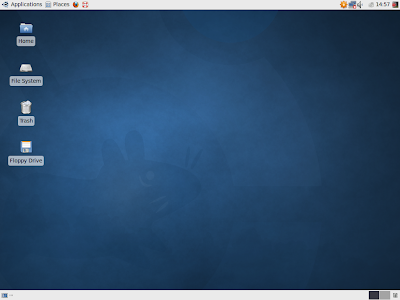
In this article I will overview 7 essential applications for the Xfce desktop environment, including screenshots, most popular features, strong and weak points.
1. File manager: Thunar (full review here)
Thunar is the default file manager in Xfce. It comes with a simple interface (just like any other Xfce application), side panel, configurable location selector (if you want the typical location bar to appear in the toolbar), possibility to sort items, zoom in/out, three view modes (icons, detailed list, compact list), and image previews. Thunar is simpler than Nautilus, but in turn it will consume less resources. It offers basic configuration options but it will get the job done, especially if you only need to do basic file browsing and management.

2. Web browser: Midori
I think trying Midori for the first time will give the exact same feeling as trying Epiphany. It features the usual interface of simple browser, offering enough options to make it a simple, yet useful web browser. Midori uses the powerful WebKit rendering engine, so it will successfully support any web page out there that WebKit supports. Midori comes with extension support, bookmarks, history, encodings, zooming web pages in or out, source viewer and fullscreen mode. It also supports tabs (a must have) and it includes a speed dial page by default when opening a new tab for fast access to your favourite web pages.

Regarding configurability, Midori is pretty rich in options: except for the usual ones like homepage or start-up routine, it allows spell-checking, enabling/disabling showing images, scripts, interface, external applications, proxy, privacy and even appearance settings.
3. CD/DVD burner: Xfburn
The burning application in Xfce offers quite the usual features basic GNOME burners have. It provides a drag and drop interface using a tree file viewer and a file browser, it supports burning CDs, DVDs, ISO images, creation of audio CDs and that's all there is to it. Very simple and easy-to-use, without any additional options. Xfburn is very well suited if you're looking for a minimal, less resource-hungry application for burning discs.

4. Audio & video player: Xfmedia
Xfmedia is the default media player which comes with Xfce, based on the Xine engine and capable of playing any audio or video format that Xine supports. Xfmedia offers a basic interface which is best fit for playing audio files, but Xine makes it possible to play videos and movies too.
5. Image viewer: Ristretto
Ristretto comes with one of the most simple interfaces an image viewer could have, dividing the interface into two places: a widget showing the image (in full size or zoomed in or out) and a thumbnail preview bar, which can be relocated or hidden on demand via the View -> Thumbnail Viewer menu entry. Preferences window allows the user to customise the slideshow options, image cache size, background colour and scaling. Fullscreen mode and rotating images is also available.

6. Text editor: Mousepad
In the same fashion as the other Xfce applications, Mousepad offers a basic text editor, stripped from advanced features like syntax highlighting, spell-checking or any of the features advanced text editors have. Mousepad, as the name suggests, is just a simple text editor, fast to edit configuration files or any other text file. The features it provides are font selection, line number, auto-indent and word wrap.

7. Terminal application: Xfce Terminal
Since any productive Linux user will need the terminal for making things faster, the Xfce Terminal will prove a good replacement for applications like xterm, Konsole or GNOME Terminal, especially if you strive for simplicity. The Xfce4 Terminal allows you to configure its appearance, background image, font, colours, shortcuts. It even supports tabs, which is very useful when you need more than one instance opened.

Source URL: http://ashesgarrett.blogspot.com/2009/08/top-7-xfce-applications.html
Visit ashes garrett for Daily Updated Hairstyles Collection
Xfce 4.6.1 desktop environment
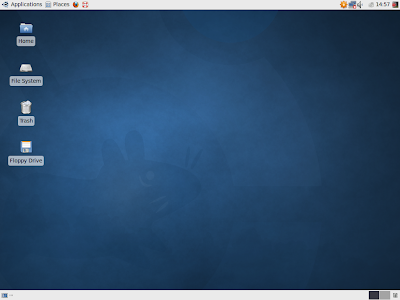
In this article I will overview 7 essential applications for the Xfce desktop environment, including screenshots, most popular features, strong and weak points.
1. File manager: Thunar (full review here)
Thunar is the default file manager in Xfce. It comes with a simple interface (just like any other Xfce application), side panel, configurable location selector (if you want the typical location bar to appear in the toolbar), possibility to sort items, zoom in/out, three view modes (icons, detailed list, compact list), and image previews. Thunar is simpler than Nautilus, but in turn it will consume less resources. It offers basic configuration options but it will get the job done, especially if you only need to do basic file browsing and management.
Thunar 1.0.1

2. Web browser: Midori
I think trying Midori for the first time will give the exact same feeling as trying Epiphany. It features the usual interface of simple browser, offering enough options to make it a simple, yet useful web browser. Midori uses the powerful WebKit rendering engine, so it will successfully support any web page out there that WebKit supports. Midori comes with extension support, bookmarks, history, encodings, zooming web pages in or out, source viewer and fullscreen mode. It also supports tabs (a must have) and it includes a speed dial page by default when opening a new tab for fast access to your favourite web pages.
Midori 0.1.9

Regarding configurability, Midori is pretty rich in options: except for the usual ones like homepage or start-up routine, it allows spell-checking, enabling/disabling showing images, scripts, interface, external applications, proxy, privacy and even appearance settings.
3. CD/DVD burner: Xfburn
The burning application in Xfce offers quite the usual features basic GNOME burners have. It provides a drag and drop interface using a tree file viewer and a file browser, it supports burning CDs, DVDs, ISO images, creation of audio CDs and that's all there is to it. Very simple and easy-to-use, without any additional options. Xfburn is very well suited if you're looking for a minimal, less resource-hungry application for burning discs.
Xfburn 0.4.2

4. Audio & video player: Xfmedia
Xfmedia is the default media player which comes with Xfce, based on the Xine engine and capable of playing any audio or video format that Xine supports. Xfmedia offers a basic interface which is best fit for playing audio files, but Xine makes it possible to play videos and movies too.
5. Image viewer: Ristretto
Ristretto comes with one of the most simple interfaces an image viewer could have, dividing the interface into two places: a widget showing the image (in full size or zoomed in or out) and a thumbnail preview bar, which can be relocated or hidden on demand via the View -> Thumbnail Viewer menu entry. Preferences window allows the user to customise the slideshow options, image cache size, background colour and scaling. Fullscreen mode and rotating images is also available.
Ristretto 0.0.22

6. Text editor: Mousepad
In the same fashion as the other Xfce applications, Mousepad offers a basic text editor, stripped from advanced features like syntax highlighting, spell-checking or any of the features advanced text editors have. Mousepad, as the name suggests, is just a simple text editor, fast to edit configuration files or any other text file. The features it provides are font selection, line number, auto-indent and word wrap.
Mousepad 0.2.16

7. Terminal application: Xfce Terminal
Since any productive Linux user will need the terminal for making things faster, the Xfce Terminal will prove a good replacement for applications like xterm, Konsole or GNOME Terminal, especially if you strive for simplicity. The Xfce4 Terminal allows you to configure its appearance, background image, font, colours, shortcuts. It even supports tabs, which is very useful when you need more than one instance opened.
Xfce4 Terminal 0.4.0

Source URL: http://ashesgarrett.blogspot.com/2009/08/top-7-xfce-applications.html
Visit ashes garrett for Daily Updated Hairstyles Collection






