This guide will show how to download ISO images (CDs, DVDs or Blu-Ray) using jigdo, a specific protocol intended to be the main way to download Debian disc images.
jigdo (or Jigsaw Download) downloads individually all the files located on a specific CD/DVD, and then it assembles them into an ISO image. jigdo is known to be a faster alternative to download large image files.
To use jigdo, you need to follow several steps explained below:
Install the jigdo-file package
This package contains a command-line tool for downloading jigdo files, called jigdo-lite. To install jigdo-file, type as root:
apt-get install jigdo-file
Get the jigdo files
You have two ways of doing this. You can go here, choose your architecture and distribution, and either save the jigdo files you want to the local hard drive, or just right-click on each file inside your browser and select Copy Link Location (in Iceweasel, other browsers should have a similar option when right-clicking links). For example, the full address for Debian Lenny 5.0.2 'Stable' CD1 jigdo file is http://cdimage.debian.org/debian-cd/5.0.2/i386/jigdo-cd/debian-502-i386-CD-1.jigdo so that's what I'm going to use when opening it with jigdo-lite.
Run jigdo-lite and start downloading
Open a terminal (like Konsole or GNOME Terminal) and start jigdo-lite. Something which looks like the screenshot below should appear:
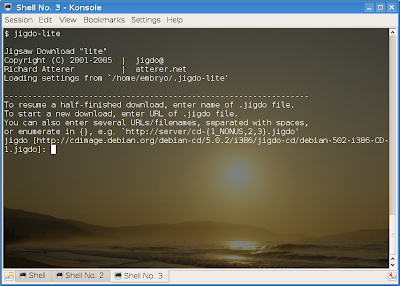
Next, paste the address you copied at the second step (either right-click then Paste or Shift+Insert) and press Enter. The following steps should be left default, so just press Enter until it starts downloading the files. It should look like the screenshot below:
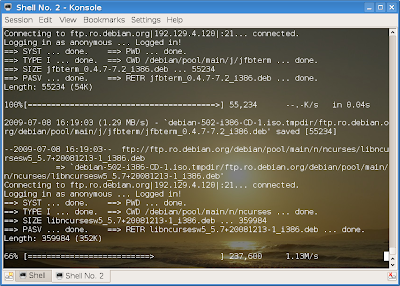
The downloaded image and files will be located in the current working directory, so if you were in ~ (home directory) when starting jigdo-lite, that's where your ISO image will be. After downloading is finished, jigdo should return a message like the one below:
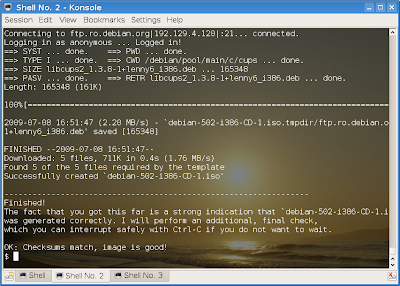
After downloading, there will be 3 different files available, only one of them being the ISO image, which you can burn to a CD/DVD (depending on which type is).
Further reading
Downloading Debian CD images with jigdo - official documenation
jigdo official website
Source URL: http://ashesgarrett.blogspot.com/2009/07/how-to-download-debian-cdsdvds-using.html
Visit ashes garrett for Daily Updated Hairstyles Collection
jigdo (or Jigsaw Download) downloads individually all the files located on a specific CD/DVD, and then it assembles them into an ISO image. jigdo is known to be a faster alternative to download large image files.
To use jigdo, you need to follow several steps explained below:
Install the jigdo-file package
This package contains a command-line tool for downloading jigdo files, called jigdo-lite. To install jigdo-file, type as root:
apt-get install jigdo-file
Get the jigdo files
You have two ways of doing this. You can go here, choose your architecture and distribution, and either save the jigdo files you want to the local hard drive, or just right-click on each file inside your browser and select Copy Link Location (in Iceweasel, other browsers should have a similar option when right-clicking links). For example, the full address for Debian Lenny 5.0.2 'Stable' CD1 jigdo file is http://cdimage.debian.org/debian-cd/5.0.2/i386/jigdo-cd/debian-502-i386-CD-1.jigdo so that's what I'm going to use when opening it with jigdo-lite.
Run jigdo-lite and start downloading
Open a terminal (like Konsole or GNOME Terminal) and start jigdo-lite. Something which looks like the screenshot below should appear:
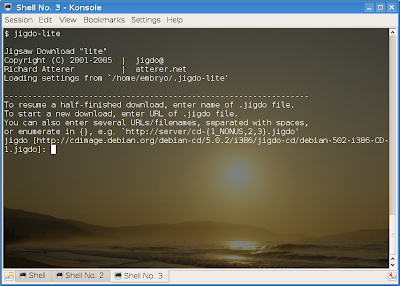
Next, paste the address you copied at the second step (either right-click then Paste or Shift+Insert) and press Enter. The following steps should be left default, so just press Enter until it starts downloading the files. It should look like the screenshot below:
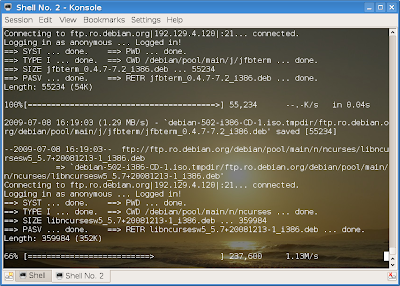
The downloaded image and files will be located in the current working directory, so if you were in ~ (home directory) when starting jigdo-lite, that's where your ISO image will be. After downloading is finished, jigdo should return a message like the one below:
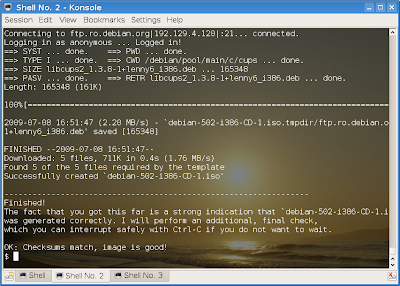
After downloading, there will be 3 different files available, only one of them being the ISO image, which you can burn to a CD/DVD (depending on which type is).
Further reading
Downloading Debian CD images with jigdo - official documenation
jigdo official website
Source URL: http://ashesgarrett.blogspot.com/2009/07/how-to-download-debian-cdsdvds-using.html
Visit ashes garrett for Daily Updated Hairstyles Collection






